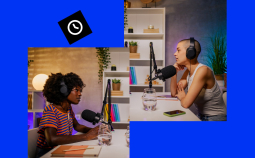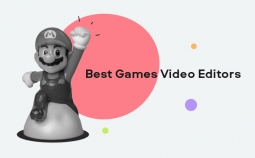Merging clips and adding visual and audio effects is not enough to make a great video. If you want your movies to look exceptional, you really need to consider color grading them. You can find the appropriate tools in many video editing apps, or you can seek out specialized programs and plugins. What’s the best color grading software for you? Let’s explore!
Our Top Pics
| Program | Pricing | Supported Platforms | Rating | Free trial | For whom |
| Movavi Video Editor Plus | $59.95 | macOS, Windows | 10/10 |
✅ |
beginners and hobbyists |
| FilmConvert | $139 | macOS, Windows | 9/10 |
✅ |
experienced users |
| DaVinci Resolve Studio | $299 | macOS, Windows, Linux | 10/10 |
✅ |
professionals |
Best Software for Color Grading
1. Movavi Video Editor Plus [Recommended for amateurs]
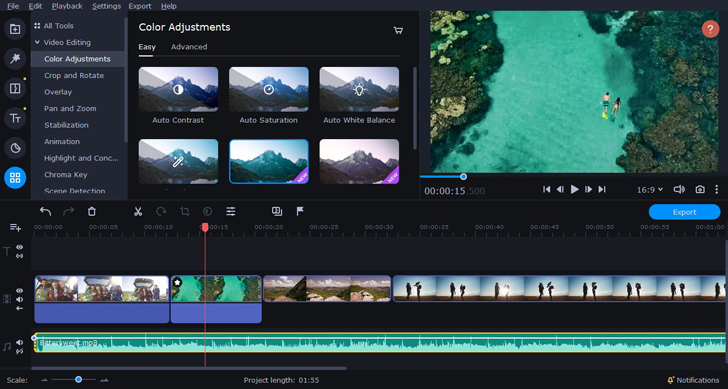
Pricing: $59.95 + free demo version
Supported platforms: macOS, Windows
This program is designed to help beginners and amateurs. Movavi Video Editor Suite offers a range of powerful tools packaged in a user-friendly intuitive interface so you won’t have to spend hours learning editing and color grading, but you’ll still be able to achieve beautiful, professional-looking results.
Movavi’s color correction tools include brightness, saturation, contrast, temperature, and other sliders. The software also features automatic color correction tools and a wide range of filters to help you get the results you want as quickly as possible.
Key features:
✔️ semi-professional level editing tools
✔️ basic color correction
- user-friendly interface
- built-in library of filters and effects
- makes editing fun and easy
- lightweight program – can be easily installed on a laptop
- lacks some of the advanced features
- the trial is 7 days only
Who’d like it: beginners and hobbyists
2. Adobe Premiere Pro
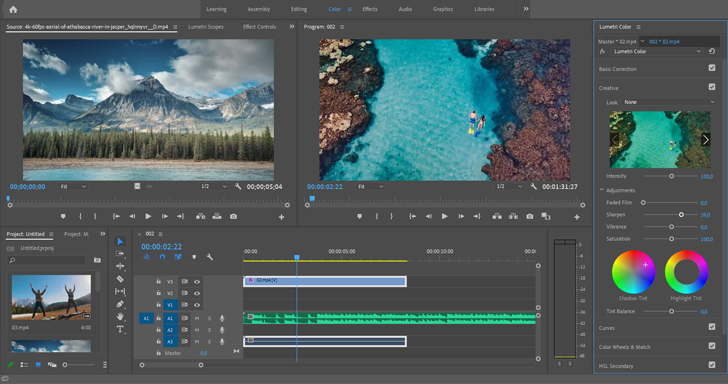
Pricing: $20.99 per month or $239.88 per year (prepaid)
Supported platforms: Windows, macOS
Adobe Premiere Pro is an industry-leading video editing program. It offers all the tools you might need to create a professional-looking movie. In fact, many filmmakers actually use this software – for example, Gone Girl was created with the help of Premiere Pro.
This video editor from Adobe offers professional-quality color grading and color-correction tools to help you achieve that desirable cinematic look for your footage. All the tools are available in customizable workspaces and let you adjust the color, contrast, and lighting of your videos using curves, color wheels, and slider arrangements. These features are designed to satisfy professionals at the highest level, but at the same time, they are really easy to use.
Another advantage of Premiere Pro is the integration of AI tools offered by various platforms. For instance, Envato Elements introduced an AI extension enabling users to search and download sound effects, music tracks and stock footage without leaving their editing workspace. Moreover, by selecting any frame, the extension recommends assets from the library, expanding creative options and streamlining workflow.
This program is for PC only, but if you need color grading software for iPad or any other tablet, try the Adobe Premiere Rush app.
Key features:
✔️ professional-level video editing and color grading tools
✔️ support for VR and 360º videos
✔️ lots of tutorials and interface hints
- built-in library of royalty-free music
- flexible interface
- may seem too complicated for beginners
- heavyweight program – can be slow on older hardware
Who’d like it: experienced users looking to upgrade their editing skills
3. DaVinci Resolve
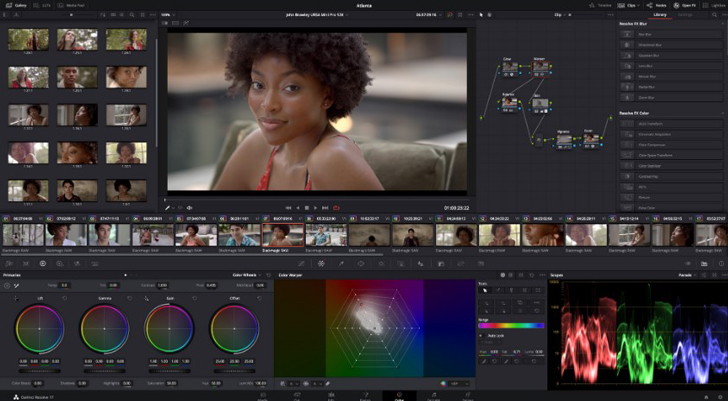
Pricing: $299/free for the basic version
Supported Platforms: macOS, Windows, Linux
DaVinci Resolve Studio is considered to be one of the best video editing apps on the market. It is one of the most common choices among professional video editors, especially when it comes to color grading – because initially (17 years ago) it was color grading software, not a 360º movie editing program.
To get a better understanding of what you can do with DaVinci Resolve Studio, watch La La Land, Deadpool 2, Pirates of the Caribbean, or Ad Astra – all these movies were edited using this program.
The best thing about this software is that it has a free version for beginners and hobbyists. This freeware doesn’t have some of the advanced features like HDR grading tools, but it still provides an exceptional set of tools for non-professional users.
Key features:
✔️ advanced color grading tools
✔️ HDR grading in the paid version
✔️ advanced movie editing
- a comprehensive set of tools for video enthusiasts and professionals
- intuitive interface
- lots of advanced features
- arguably the best free color grading software on the market
- may seem too complex for beginner users
Who’d like it: professionals or those who are looking to become professionals
4. Magic Bullet Suite
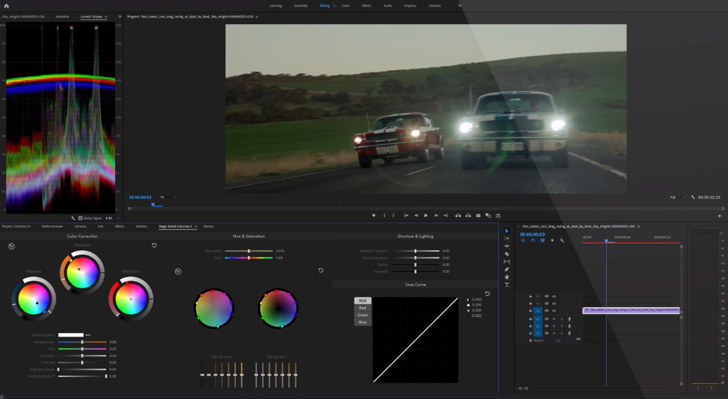
Pricing: $99.91 per month
Supported platforms: macOS, Windows
Magic Bullet Suite is a set of color correction and video finishing plug-ins that work with most popular editing apps like Adobe Premiere Pro or Final Cut Pro X. The beauty of these plugins is that they make color work truly simple.
Sure, Adobe Premiere Pro, Final Cut Pro X, and other professional programs have their own color grading tools – but learning how to use them will take a fair amount of time. With Magic Bullet Suite add-ons, the program will do most of the work for you. It will give you guidance and hints that teach you how to use professional-grade tools and help you create a professional-looking result.
Key features:
✔️ professional color grading
✔️ presets and preset building tools
✔️ video noise reduction tool
- ease of use
- guided color correction feature
- no additional features
Who’d like it: video enthusiasts who want to create cinematic-looking videos
5. Color Finale 2
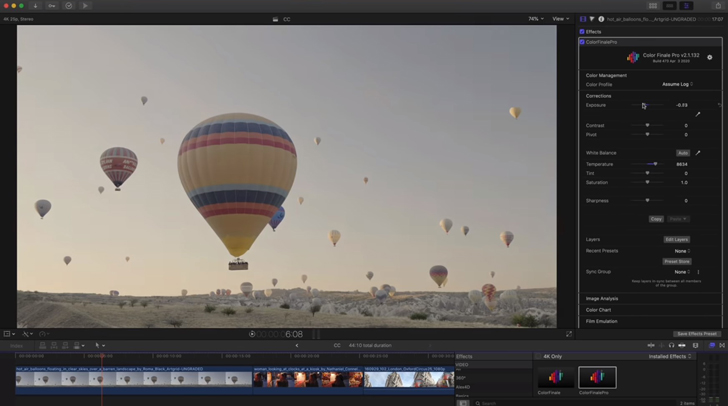
Pricing: $54.45 or $81.95 for the Pro version
Supported platforms: macOS
Color Finale 2 is another set of plugins, this time created especially for Final Cut Pro X. These tools are designed for professionals who want to get the most from their video editing software. While other extension programs in this list are intended to make color work easier, Color Finale 2 brings more advanced and specialized features to your program. For example, it offers really useful and adjustable automation tools, mask tracking, a color chart tool, and much more.
Key features:
✔️ automation tools
✔️ mask tracking
✔️ color grading layers
✔️ color chart tool
✔️ film emulation tool
- professional-level color grading tools at a very affordable price
- not for beginners
Who’d like it: experienced users
6. Final Cut Pro X
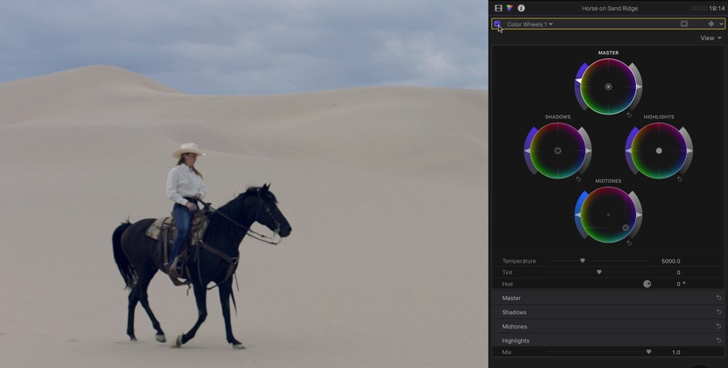
Pricing: $299.99
Supported platforms: macOS
Final Cut Pro X is professional video editing software developed by Apple. It’s a commonly used post-production solution in Hollywood studios. For example, well-known movies like The Girl with the Dragon Tattoo, No Country for Old Men, and The Social Network were made with Final Cut Pro X.
The program provides a wide range of color grading features among its advanced tools to help filmmakers achieve a cinematic look in their videos. These include color inspectors with color wheels, color curves, and hue/saturation curves, all of which support HDR.
Key features:
✔️ advanced video editing
✔️ HDR color grading tools
✔️ 360º video editing
✔️ multi-cam editing
- professional video editing tools
- intuitive interface
- wide range of built-in effects
- may seem too complex for beginners
- only for Mac computers
Who’d like it: professionals and independent filmmakers
7. FilmConvert
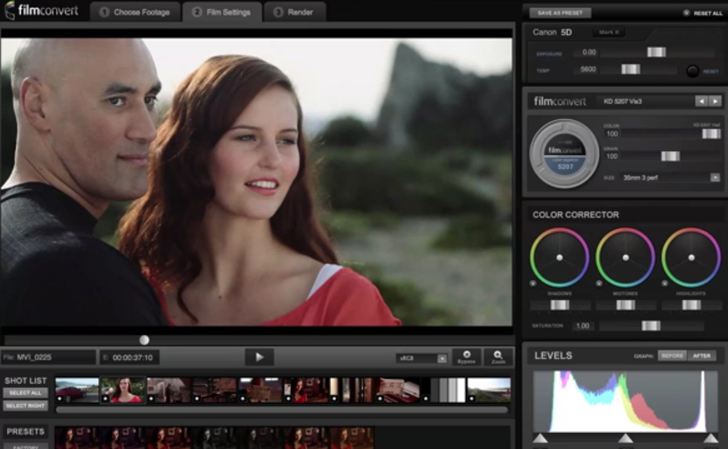
Pricing: $139 + free trial
Supported platforms: Windows, macOS
FilmConvert is a color grading plugin that you can install in your video-editing software or use as a stand-alone app. FilmConvert makes it really easy to adjust the colors in your footage to achieve a cinematic look. It has both color and saturation adjustment tools and ready-to-use presets. You can choose a preset based on the camera you were using or the final effect you’re looking for.
The great thing about FilmConvert is that it helps to color grade really quickly and easily – even beginners will find it easy to work with.
Key features:
✔️ color grading
✔️ presets
- ease of use
- no additional editing features
Who’d like it: amateur video editors who want to upgrade their color grading skills
8. Wondershare Filmora Pro
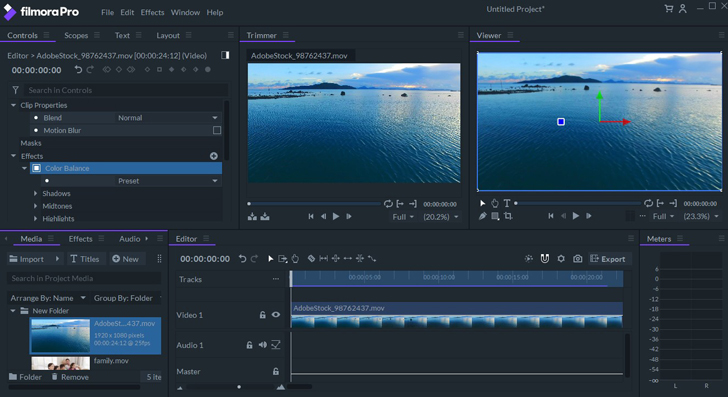
Pricing: $149.99 for a lifetime license or $89.99 per year
Supported platforms: macOS, Windows
Wondershare Filmora Pro is a full-featured video editing application that would be great for beginning video creators. It offers a decent set of video editing and color grading tools packaged in an attractive and very user-friendly interface. Its color grading workspace includes basic wheels, as well as a wide range of presets and filters. The latter are perfect for quick color correction – just a couple of clicks and your video is ready to render!
Key features:
✔️ basic video editing and color grading tools
✔️ intuitive interface
- ease of use
- lack of pro-level features
Who’d like it: beginners and amateur video editors
9. HitFilm Express
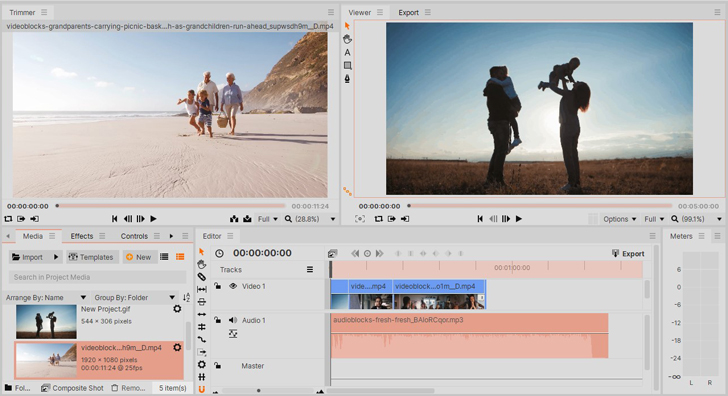
Pricing: free + $10-$30 per add-on
Supported Platforms: Windows, macOS
HitFilm is a professional-grade filmmaking program developed by FXhome. Its main focus is visual effect composition and advanced video editing. But if you download a couple of useful add-ons, you can use it as a pretty powerful color grading tool as well.
HitFilm Express is the free version of the app. It’s appropriate for beginners and is also very customizable thanks to add-ons and plugins.
Key features:
✔️ advanced video editing
✔️ professional visual effect composition tools
- flexible update policy
- built-in tutorials and project to help beginners
- advanced color grading tools
- complex interface
- all the interesting color grading tools require payment
Who’d like it: hobbyists and amateur independent filmmakers
10. Lightworks
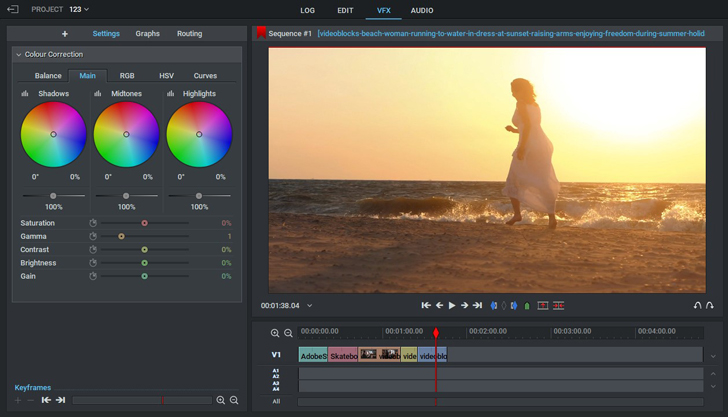
Pricing: $24.99 per month/$174.99 per year
Supported platforms: macOS, Windows, Lumix
Lightworks is great non-mainstream professional-level video editing software. It features lots of advanced tools including color grading. Using this software, you can work with HDR videos, apply advanced color correction, and much more.
Key features:
✔️ 4K support
✔️ multi-cam editing
✔️ HDR color grading
- fast and lightweight program
- not-so-friendly user interface
Who’d like it: advanced users and independent filmmakers
How to Choose Color Grading Software
1. Take your skills into account. You don’t want to pay for tools you’re not going to use. So don’t look for the best video color grading software, look for the one that will suit you most.
2. Check the built-in tools in the software you already have. Many video editing programs feature professional color grading tools – maybe you won’t need to download another app to your computer.
3. See if there are any plug-ins for your video editor. Like FilmConvert and Magic Bullet Suite from our list. Plugins are usually cheaper than stand-alone apps. They also enable you to do all your work within one program – that’s a lot easier than constantly switching between windows.
4. Never skip the free trial. Because, come on, it’s free!
Color Grading FAQ
What’s the difference between color grading and color correction?
In simple terms, color correction is the process of making your footage look like a real-life picture. Color grading is more difficult, it’s really an art. Using color grading, you can make your movie look cinematic and set the mood.
How do I know what colors to use for my footage?
As noted above, with color grading you can set the mood of your video. So always keep in mind what emotions you want to evoke in your viewers. Also, use color schemes to make the imagery more appealing.
How can I get a cinematic-color grade?
Well, that’s a topic for a whole other article (if you want one, let us know!). Here we can share just a couple of tips to get you started:
✅ keep it subtle, don’t make the image too contrasty or too bright unless that’s your intention
✅ always pay attention to the white balance and to skin tones to make your movie look natural
✅ if you’re a beginner, try using a complementary color scheme, it’s the easiest to apply
That’s it! We hope you find your perfect color grading tool and use it to create awesome movies. Good luck 😉