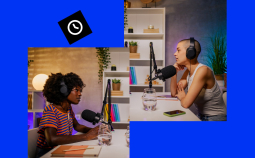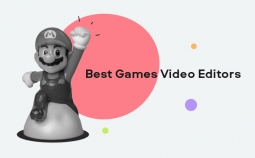FLV files are Flash Video files that play on the internet through Adobe Flash Player or Adobe Air, commonly found in online videos like those posted on YouTube and streaming services like Hulu. To edit an FLV file, you will need to use a free FLV video editor. Below, we have rounded up the best free FLV editors available today.
Editor’s pick
| Software | OS | License | Link |
| Movavi Video Editor Plus | Windows, macOS | Free Trial; $64.95 | Download |
| VSDC Free Video Editor | Windows | Free | Learn more |
| Filmora Video Editor | Windows, macOS | Free trial with limitations | Learn more |
Special pick: Movavi Video Editor Plus
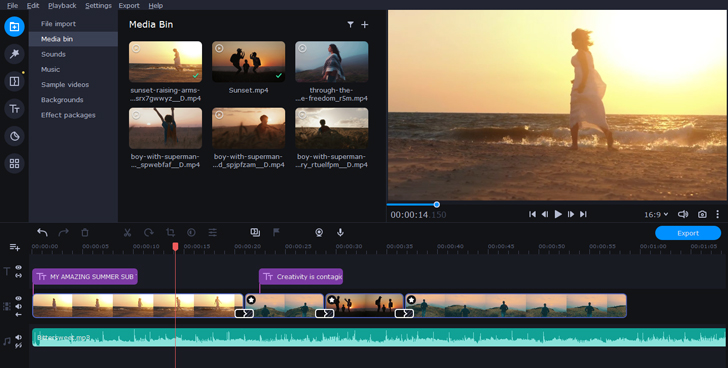
Best for: Rapid, high-quality video editing of FLV files
OS: Windows, macOS
License: Free trial; $64.95 for full version
Movavi Video Editor Plus is a highly user-friendly editing program perfect for editing FLV movie clips. This software features tools to crop files, add special effects, and much more, all with one of the most intuitive interfaces on the market.
With Movavi Video Editor Plus, you can add titles, filters, and transitions to your video files. You can also create a background with the Chroma key. Movavi Video Editor Plus also offers ready-made intros to add to your video.
Movavi Video Editor Plus is also one of the fastest video editors on the market. Customize your video with its impressive array of editing tools, then download the new video file in mere minutes.
Key features:
✅ Various titles, filters, and transitions
✅ Chroma key to create backgrounds
✅ Vertical video option
✅ Stabilization
✅ Picture-in-picture with web camera
✅ Voiceover
✅ Ready-made intros
✅ Keyframe animation
✅ Rapid processing and rendering
Top free FLV editing software
Here is our roundup of the best free FLV editing software on the market.
Avidemux
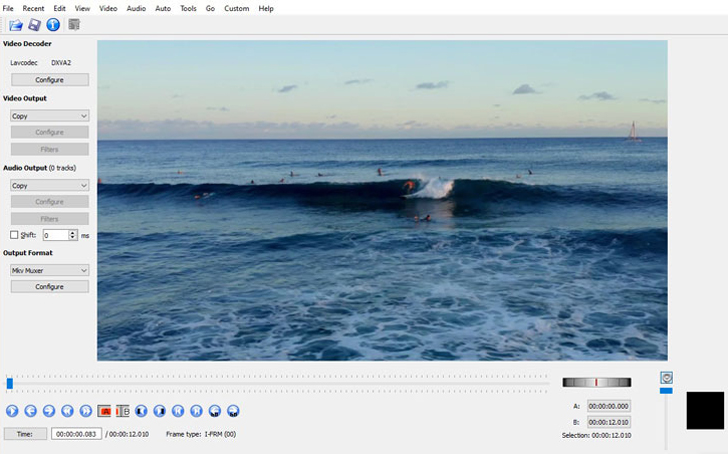
Best for: Advanced users for editing FLV files
OS: Windows, Mac OS X, Linux, BSD
License: Free
Avidemux is a free video editor that performs basic video editing functions like filtering, cutting, and encoding. In addition to the FLV file format, this software supports AVI, MPEG, MP4, and ASF.
Avidemux offers minimal editing functions. It also tends to be glitchy and performs more slowly than some of its video editor competitors.
Key features:
✅ Cutting
✅ Filters
✅ Encoding
- Available on virtually all OS
- Supports multiple file formats
- Free
- Very limited editing functions
- Tend to be glitchy
- Slow performance
VSDC Free Video Editor
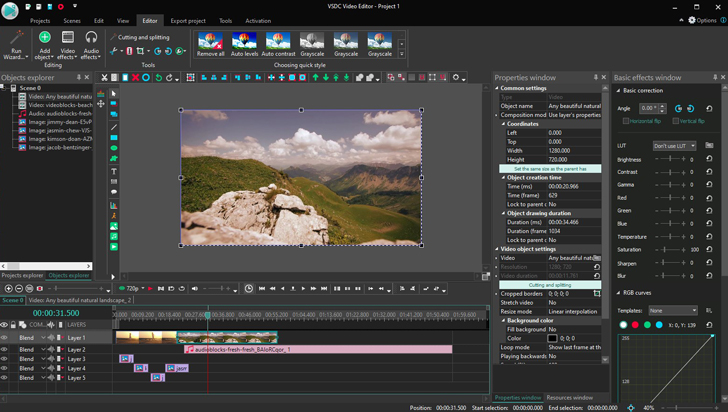
Best for: Editing FLV files on Windows
OS: Windows
License: Free
VSDC Free Video Editor is a video converter and editor with a wide array of visual and audio effects. It can create videos in virtually all file formats and features a relatively user-friendly interface.
VSDC Free Video’s non-linear editor allows you to rearrange video clips on the timeline. This program also offers a wide variety of filters and can export your video file directly to social media platforms like YouTube.
VSDC Free Video also features a built-in DVD-burning tool. Edit your video to your satisfaction, then burn it onto a DVD to play anywhere.
Key features:
✅ Multiple video and audio effects
✅ Non-linear editor allows you to change the timeline
✅ Lots of filters
✅ Export to social media
✅ Built-in DVD burning tool
- No watermark
- Lots of video and audio effects
- Non-linear editor
- Virtually all file formats
- Only available on Windows
- No preview in timeline editing mode
- No stabilization feature
Video Toolbox

Best for: Editing FLV files on Mac
OS: macOS, iOS, tvOS
License: Free
Video Toolbox is a versatile video editing software for Apple systems that performs a wide array of editing tasks and converts video files to any popular file format, including FLV.
Video Toolbox features a convenient, one-click video cropping function, a video splitter and merger, and a feature to add embedded subtitles. In addition, Video Toolbox can extract audio, video, and subtitle text from files. It can also create thumbnails and snapshots from individual frames in the video file.
Video Toolbox is only available on Mac products. It includes a watermark on video files and places a 1500 MB limit on the size of files that can be edited.
Key features:
✅ Converts files to any popular file format
✅ One-click video cropping
✅ Video splitter and merger
✅ Extracts audio, video, and subtitle text from files
✅ Creates thumbnails and snapshots
✅ Adds embedded subtitles
- Works with every popular file format
- Lots of video and audio editing functions
- One-click cropping
- Free
- Only available on Mac products
- Includes watermark
- 1500 MB limit on files
Movica
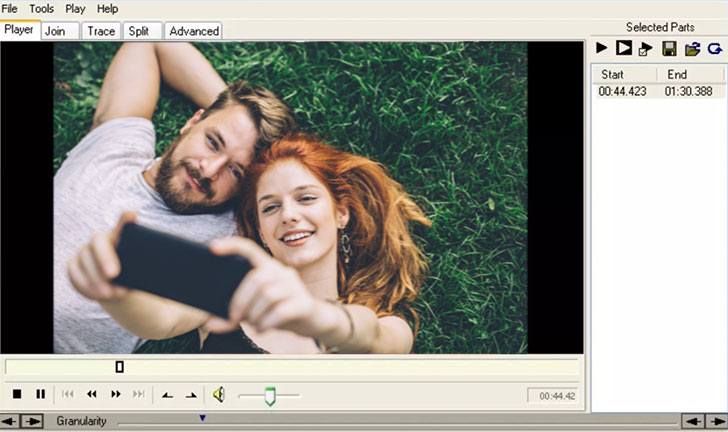
Best for: Making basic edits
OS: Windows
License: Free
Movica is an open-source Windows tool for joining, splitting, or editing several file formats, including FLV. Movica provides keyboard shortcuts for working with files and a graphic interface for ease of use.
Movica is only available on Windows. It has limited editing capabilities, and some users report frequent glitches when using it to edit video files.
Key features:
✅ Edits multiple file formats, including FLV
✅ Keyboard shortcuts
✅ Joins, splits and edits file formats
- Lots of keyboard shortcuts
- Graphic interface
- Works with multiple file formats
- Free
- Only available on Windows
- Limited editing capabilities
- Some users report glitches
Free Video Dub
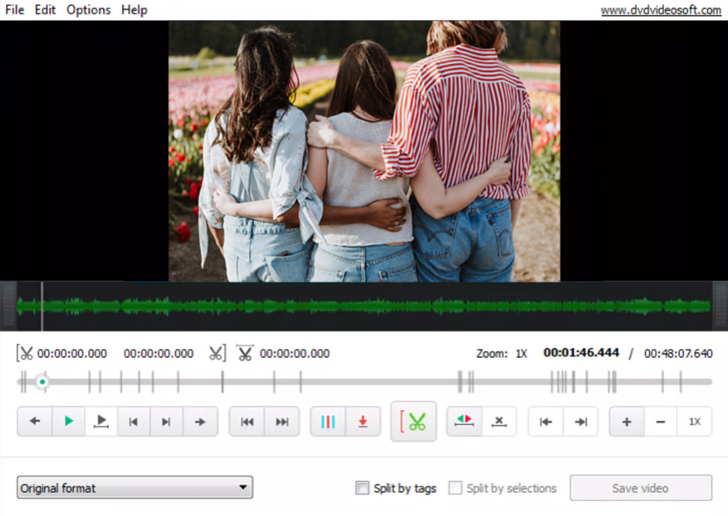
Best for: Trimming FLV video files
OS: Windows
License: Free
Free Video Dub is a simple program for cutting and editing video files. It works with the most popular file formats, including FLV.
Free Video Dub is only available on Windows and offers limited editing capabilities. Some users report that a Trojan virus was hidden in the download.
Key features:
✅ Works with multiple file formats
✅ Cut and crop videos
✅ Rearrange clips
✅ Save files without re-encoding
- Compatible with multiple file formats
- Saves without re-encoding
- Free
- Limited editing capabilities
- Some users report a virus in the download
- Only available on Windows
Filmora Video Editor
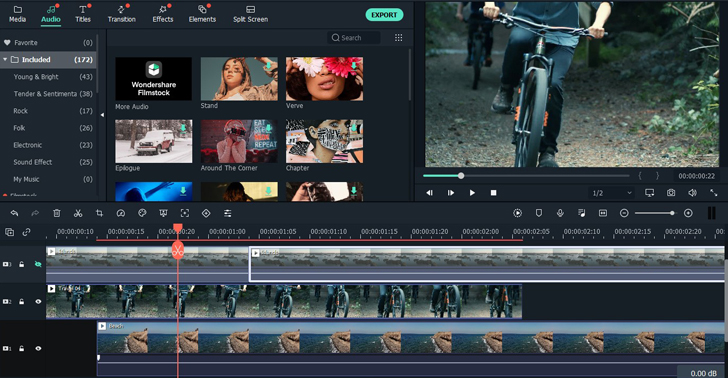
Best for: Experienced video editors
OS: Windows, Mac
License: Free trial for up to 10 exports, then $51.99 per year or $79.99 for a lifetime purchase
Filmora Video Editor is a highly user-friendly program for editing and exporting videos in virtually all popular file formats, including FLV. The software features rapid rendering and an impressive array of effects.
With Filmora Video Editor, you can rotate, merge, split, crop, and flip video files. You can also add text and titles to the file, incorporate overlays and transitions, and use various motion elements.
Filmora Video Editor also includes a music library that enables you to add a musical soundtrack to your video files, creating a specific mood for the film.
The Filmora Video Editor dashboard is relatively complicated and may not be ideal for users with no video editing experience. The program also lacks a DVD menu or chapter creation function. Some users report that the software occasionally crashes during use.
Key features:
✅ Editing of virtually every file format
✅ Rotate, merge, split, crop, and flip video files
✅ Add text and titles
✅ Music library provides soundtracks to add to video files
✅ Overlays and transitions
✅ Motion elements
- Works with virtually every file format
- Rapid rendering
- Impressive array of effects, including overlays, transitions, and motion elements
- Useful title and text tools
- Interface is complicated for new users
- Users report occasional crashes
- Lacks DVD menu or chapter creation
Any Video Converter
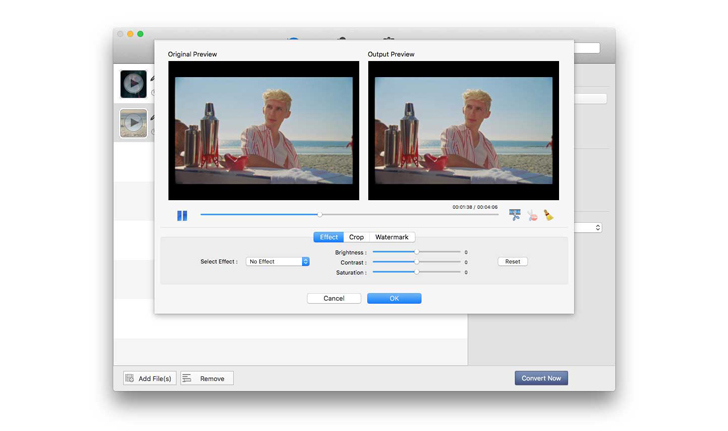
Best for: Editing FLV files to be burned onto DVD or AVCHD DVD
OS: Windows, Mac
License: Free
Any Video Converter is a free editor, converter, and DVD burner program with a broad slate of functions and features. It offers editing capabilities that can trim, crop, flip, merge, and rotate videos, along with functions to add subtitles, audio tracks, custom watermarks, and special effects to file formats.
Any Video Converter works with all popular file formats and can burn video files to DVDs and AVCHD DVDs.
The Any Video Converter software is free of ads, spyware, and malware and features a user-friendly interface.
The free version Any Video Converter lacks some of the advanced editing features of the paid version. Some users are annoyed that the program attempts to install extra software during setup and that the program prompts the user to buy Any Video Converter Ultimate after every file conversion.
Key features:
✅ Converts files between any formats
✅ Converts CDs and Videos to MP3
✅ Burn video to DVD and AVCHD DVD
✅ Crop, rotate, trim, flip, and merge video files
✅ Custom watermarks
✅ Special effects
- Works with any file format
- Wide range of editing options
- Add custom watermarks
- Free
- Ad-, spyware-, and malware-free
- The free version lacks some of the advanced editing features of the paid version
- Attempts to install extra software during setup
- Prompts to buy Any Video Converter Ultimate after every file conversion
DVDFab Video Converter
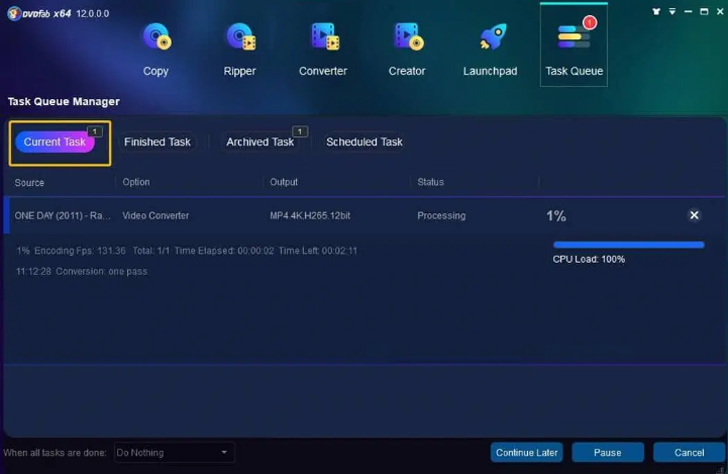
Best for: Converting video files
OS: Windows, Mac
License: Full trial or free version
DVDFab Video Converter offers a free program that can convert video files to any format. This software can also convert video files to audio files.
The DVDFab Video Converter interface is complicated and involves a steep learning curve for beginners. The program also takes up a great deal of CPU space, and the free version lacks the advanced editing features of the paid version.
Key features:
✅ Convert files of any format
✅ Live preview
✅ Supports multiple mobile devices
✅ Rapid conversion
✅ Customizable default settings
✅ Convert video to audio files
- Supports multiple file formats, including FLV
- Offers live preview
- Rapid conversion rate
- Free
- Highly customizable default settings
- Interface involves a steep learning curve for beginners
- Uses a lot of CPU space
- Lacks the advanced editing features of the paid version
TunesKit Video Cutter
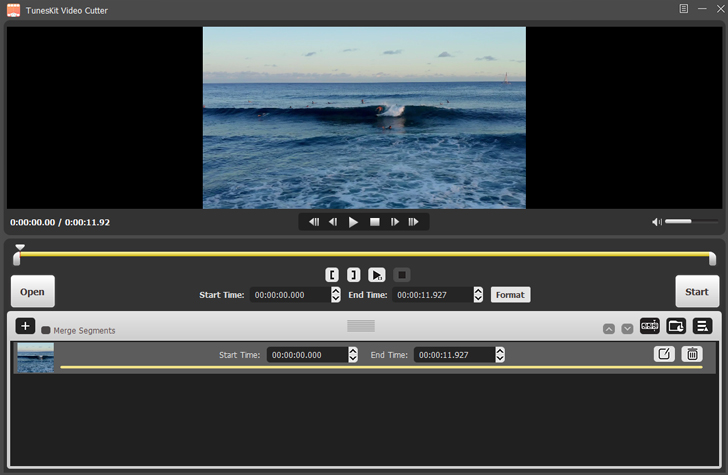
Best for: Merging and cutting video files
OS: Windows, Mac
License: Free trial, then $29.95
TunesKit Video Cutter is a program designed to trim MP4, MPEG, AVI, FLV, MP3, WMA, and M4R video files. It can also merge multiple clips cut from the same file into one new file.
TunesKit Video Cutter only edits files of a limited size. The free trial adds a watermark to video files, and the interface appears somewhat dated.
Key features:
✅ Crop and trim
✅ Add subtitles
✅ Add custom watermarks
✅ Adjust contrast
✅ Merge video clips from a single file
✅ Convert files to multiple file formats, including FLV
- User-friendly interface
- Light system requirements
- Add subtitles and custom watermarks
- Only works with smaller file sizes
- Interface appears somewhat dated
- Free trial adds a watermark to video files
How to use a free FLV editor
Here is a step-by-step guide to editing an FLV video using Movavi Video Editor Plus.
Install Movavi Video Editor Plus
Download the program file. Once it has finished downloading, double-click it. The program will walk you through the installation instructions.
Upload the video file you want to edit
Click the Add Files button and find the file on your computer. The video will be added to the Media Bin. Drag and drop your file to the Timeline at the bottom of the dashboard.
Edit the video file
Use the toolbar on the left of the dashboard to choose the edits you want to make to your video file. You can adjust colors, apply filters, add titles, cut the footage into separate clips, stabilize shaky footage, add transitions, and more.
Export the edited video file
Click the Export button to save your video. In the window that opens, choose the video format you want to use.
If you want to change the video codec or resolution, click the Advanced button. Select the codec and resolution level you want to use. For high definition, choose either 3840 × 2160 or 4096 × 2160.
If you want to export your video for viewing on a particular 4K TV, open the Save for TVs tab and choose the required preset at the bottom of the list: Samsung 4K, Sony 4K, or any other 4K TV.
When you’ve chosen the format, hit Start to save your video.
If you are looking to edit FLV files, one of the video editing programs listed above should suit your needs. Consider each software’s features, pros, and cons and decide which one will work best for you.
Once you have chosen one of these programs, you should find editing FLV files simple and easy.