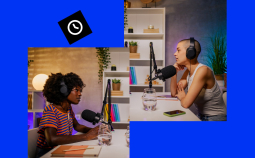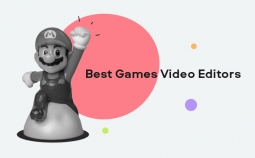Good news: there are plenty of good HD video editors that are powerful, easy to use, and not too expensive. You no longer need to spend hundreds of dollars on high-end software to create good-quality movies. It’s possible to find a solution for less than $100.
But how do you choose the one and only app that will meet your requirements? Not all HD video-editing applications are designed for the same audience, so make sure to take your skills into account. In our list, we gathered video-editing programs both for beginners and experienced users.
Comparison table
Here is a rundown of the 8 best high-definition video-editing software as described in this article:
macOS | ➕ titles, effects, and transitions templates ➕ intuitive interface | ➖ limited color grading options |
||
➕ accepts files with different parameters ➕ uses smart rendering technology | ||||
macOS | ➕ hardware requirements are modest | |||
macOS | ➕ integrates with Creative Cloud ➕ easy collaboration on projects | ➖ requires powerful hardware |
||
iOS, iPadOS | ➕ 4K support ➕ auto-save feature | ➖ lacks advanced features |
||
➕ excellent user interface ➕ supports editing in 4K, 8K, and VR ➕ advanced color grading | ➖ only for macOS |
|||
macOS, Linux | ➕ access to royalty-free audio and video content | ➖ no video stabilization feature |
||
macOS | ➕ tons of useful features |
Best Full HD video editors
1. Movavi Video Editor Plus
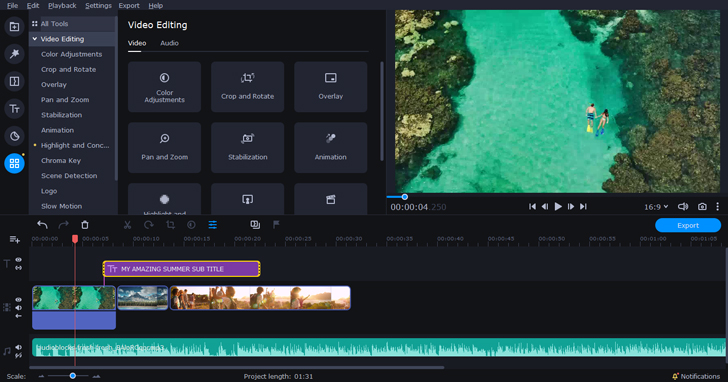
Supported platforms: Microsoft Windows 7 or higher, Mac OS X 10.10 or higher
Pricing: $59.95 + free trial version
One of the most popular video-editing programs is Movavi Video Editor Plus. Users love it for its ease of use and a good selection of advanced features. Movavi Video Editor Plus is a semi-professional video-editing program. It can be used to make short videos as well as full-length movies with special effects.
Developers designed this video-editing application with the user in mind and created a really straightforward and clean interface. Movavi Video Editor Plus can be used by anyone from a kid working on a school project to an experienced youtube blogger. The learning curve is almost non-existent.
It’s perfect for beginners, and its advanced features make it a useful tool for professionals as well. It includes lots of different effects, a built-in library of stock media, a stabilizer, a chroma-keying tool, and many other useful features.
Key Features
✅ simple object animation
✅ automatic scene detection tool
✅ video stabilization feature
✅ video overlay feature
✅ beat detection, noise removal, synchronization, an equalizer for audio editing
Pros:
➕ built-in objects and animations
➕ amazing titles, effects, and transitions templates
➕ great audio editing tools
➕ intuitive and sleek modern user interface
➕ value for money
Cons:
➖ custom objects cannot be imported
➖ limited color grading options
Best for: beginners and amateur video editors
2. SolveigMM Video Editor
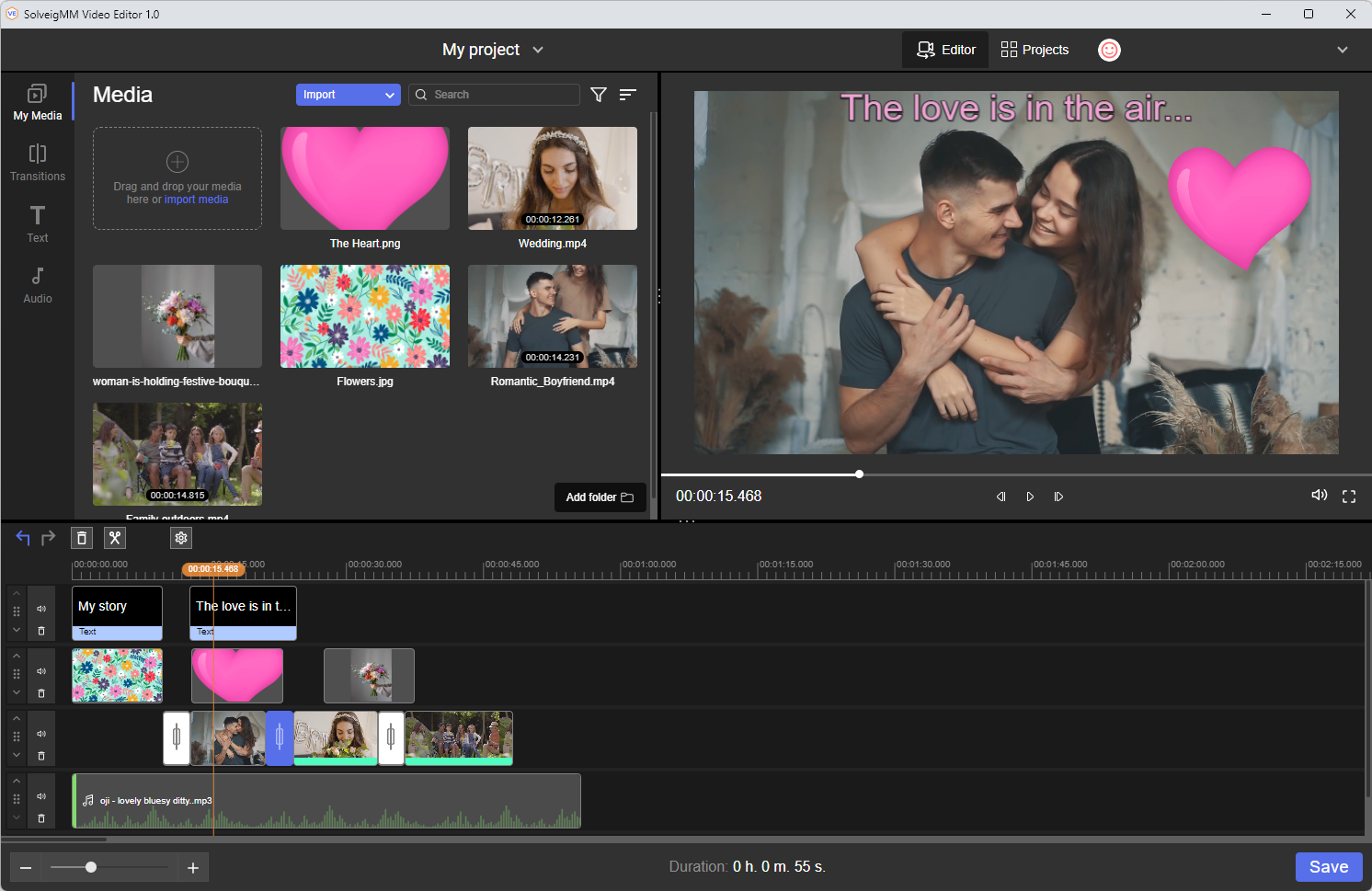
Supported platforms: Windows 11, 10.
Pricing: free (with restrictions), starts from: $5.95 Home Edition, $17.49 Business Edition, $24.95 Broadcast Edition
One of the most convenient and user-friendly tools for video editing is SolveigMM Video Editor. Users highly appreciate its intelligent rendering technology, which maintains the original quality of the video.
SolveigMM Video Editor is a professional tool for creating and editing video content, suitable for both enthusiasts and professionals. The interface is designed with users in mind, ensuring ease and simplicity of use. The video editor allows users to streamline their workflow, enhance their creative projects, and achieve professional-level results without complex learning curves. Whether you’re creating video content for personal enjoyment, social media, or professional purposes, SolveigMM Video Editor provides the flexibility needed to bring your vision to life.
Key Features:
✅ smart cut, join, rearrange (pieces on timeline) for MP4 (AVC, AAC), MOV (AVC, AAC), MP3, M4A (AAC audio), MXF XDCAM, MXF XAVC, JPG, PNG
✅ text and images over video
✅ add Transitions to video
✅ audio overlay
✅ Chroma Key feature
✅ preserves the quality of the video file after the editing
Pros:
➕ preserves the quality of the video file after the editing
➕ accepts files with different parameters
➕ uses smart rendering technology
➕ easy to use for everyone, no need of learning
➕ quick editing thanks to no re-encoding used
➕ has images and audio library included
Cons:
➖ works only on Windows OS at the present time
Best for: the beginners and professional video editors who work on Windows OS.
3. DaVinci Resolve
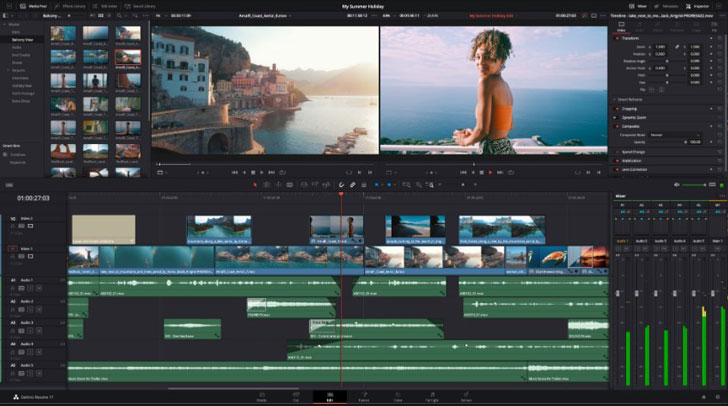
Supported platforms: Microsoft Windows 10 or higher, macOS 10.15 Catalina or higher, Linux
Pricing: $299 + free limited version
Blackmagic Design’s DaVinci Resolve is a good non-linear video editor (NLE). It’s a free version of the famous professional post-production solution that is the industry standard in Hollywood. DaVinci Resolve is a good program to start with – especially if you’re planning to learn professional-level video editing. Its interface is not the easiest to navigate through – not because the program isn’t user-frindly, but due to tons of different features that are packed into it.
Key Features
✅ excellent customer support from Blackmagic Design
✅ noise removal and motion blur
✅ graphics Processing Unit (GPU) acceleration
✅ facial recognition, object removal, and auto-color matching
✅ additional Resolve FX and 3D tools
✅ collaborative workflow so multiple people can edit the same video
✅ high Dynamic Range (HDR) Color Grading.
Pros:
➕ for the most part, the free version is sufficient
➕ hardware requirements are modest
➕ it’s compatible with Windows, Mac OS X, and Linux
➕ excellent resources for help, particularly on YouTube
➕ if you need more features, you can upgrade for a reasonable price ($299)
Cons:
➖ can seem complex to new users
➖ lacks adequate support documentation
Best for: professional video editors or those seriously considering venturing in video editing and other post-production areas.
4. Adobe Premiere Pro
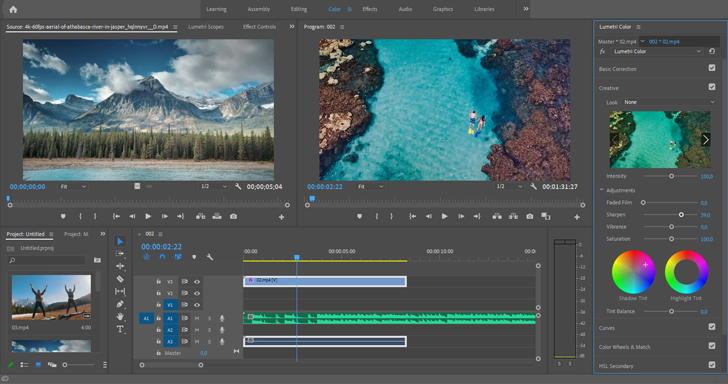
Supported platforms: Microsoft Windows 8.1 or higher, macOS 10.12 or higher
Pricing: $19.99 per month
When it comes to video editing of high-definition footage, Adobe Premiere Pro is one of the most popular solutions. Top professionals use it for everything from YouTube videos, advertisements, short films, TV shows, and movies. It’s a great video editor for HD and Ultra HD footage.
Adobe Premiere Pro offers a full pack of professional video-editing tools: it includes advanced color grading, 360-degree and VR video support, multi-cam editing, and so much more. If you want your videos to look super professional and are not afraid of a not-so-user-friendly interface, go for Adobe Premiere Pro!
Key Features
✅ simultaneous project support
✅ motion graphics templates
✅ shared projects, enabling multiple people to work on the same video at the same time
✅ VR audio and video-editing capabilities
Pros:
➕ the industry-leading video-editing application
➕ high end, top-spec features
➕ integrates with Creative Cloud
➕ easy collaboration for group projects
Cons:
➖ expensive
➖ requires powerful hardware
Best for: both beginners and experts can use it, although it may feel overwhelming for a casual user
5. iMovie
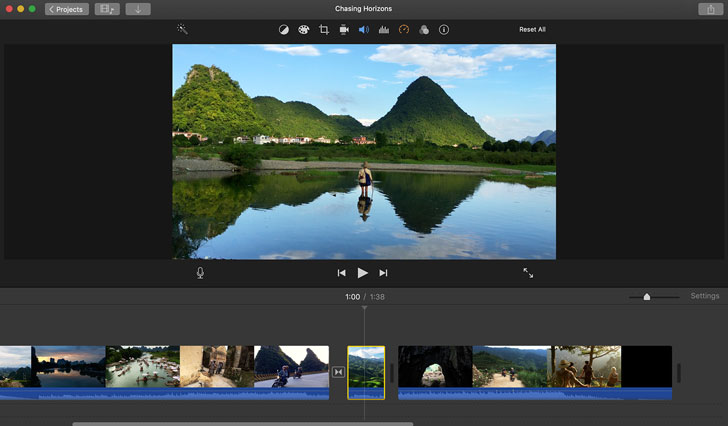
OS: macOS, iOS, and iPadOS
Pricing: free
If you’re just getting started with video editing and have a computer from Apple, there’s no excuse not to give iMovie a shot. Why? Because this app is already pre-installed on your hardware, it has all the features a beginner might need, and it’s completely free to use.
iMovie is a perfect way to learn how to combine video and audio files in a multi-track timeline without being overwhelmed by features that a novice wouldn’t need. Plus, it has special effects, filters, and titles to help you make fun video edits for your HD footage. Another advantage of iMovie is that you can work on the same project on a Mac laptop or desktop and then turn to your iPad to finish editing. For those who need versatility, this is a very useful function.
Key Features
✅ transitions from a library of pre-made templates
✅ accurate video trimming
✅ support for 4K resolution
Pros:
➕ simple interface with intuitive functions
➕ abundant audio tools
➕ supports 4K
➕ easily shares to social media platforms
➕ auto-save feature
Cons:
➖ only supports Apple devices
➖ lacks motion tracking, multi-cam editing, and other advanced features
Best for: beginning video editors who use Apple devices
6. Final Cut Pro
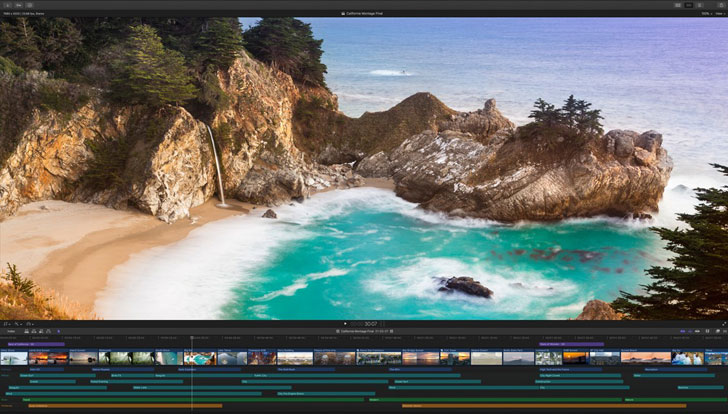
Supported platforms: macOS
Pricing: $299
Check out Apple’s Final Cut Pro if you own a Mac and want to use a video editor that will make Windows users envy. It’s a powerful and well-regarded tool for professional video editing. The fact that it is not available for Windows is its biggest disadvantage.
Final Cut Pro is a professional-grade video-editing program that is widely used by professional movie creators. It has support for HDR color grading, 3D animation, multi-cam editing, as well as Ultra HD and 4K editing. The program is designed to get the most out of your Mac computer. It is also optimized for the newer versions of Apple hardware and has support for TouchBar and iPad Sidecar, which makes it really convenient to use.
Key Features
✅ moving, trimming, and skimming through clips
✅ multi-cam editing
✅ 360-degree VR editing and VR headset playback
✅ advanced color grading
✅ HDR video support
✅ motion graphics templates
Pros:
➕ versatile and powerful editing
➕ excellent user interface
➕ supports high-quality video editing in high definition, 4K, 8K, and VR
➕ advanced post-production color grading tools
➕ speedy render engine
Cons:
➖ pricey
➖ only supports macOS
Best for: both hobbyist and professional video editors within the Mac environment
7. Lightworks
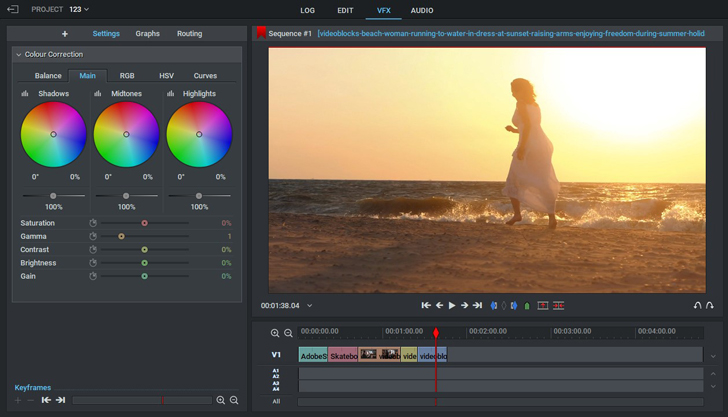
Supported platforms: Microsoft Windows, macOS, Linux
Pricing: $24.99 per month + limited free version
Lightworks is a fantastic place to start when it comes to video editing. There are two versions of it – a free one with limited features, and a paid one that has all the pro tools and allows to export high-resolution videos.
Lightworks provides all of the resources you’ll need to integrate multiple video files into a single project. You can edit your video footage from a variety of sources, like your tablet, a DSLR, or even a professional-grade RED camera, thanks to its broad support for various file types.
Key Features
✅ supports all major operating systems
✅ wide range of supported video formats
✅ dedicated web export, ready-made for YouTube, and other social platforms
✅ import, render and export optimized for speed
✅ multi-cam editing
✅ project sharing for group tasks
✅ high precision video trimming
Pros:
➕ speedy, free full HD video editor with real-time ready to use effects
➕ wide range of supported file formats
➕ easy to share videos on the internet
➕ access to royalty-free audio and video content
Cons:
➖ free version exports limited to 720p resolution
➖ no video stabilization feature
Best for: both professional and amateur desktop video editing
8. Cyberlink PowerDirector
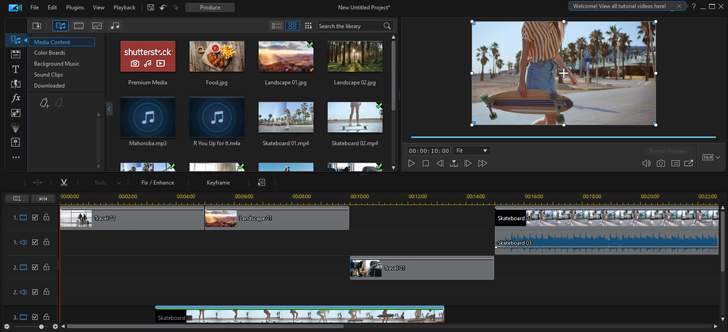
Supported platforms: Microsoft Windows 7 or higher, macOS X or higher
Pricing: $19.99 per month
CyberLink PowerDirector is a serious piece of consumer-level video-editing software that has been available for Windows for a long time and now is available for Mac users as well. You can get it as a one-time purchase or as a monthly or annual subscription, all of which are reasonably priced.
CyberLink PowerDirector boasts a
CyberLink PowerDirector brings a dazzling array of advanced video-editing tools that are packed in a clean and straightforward interface.
Key Features
✅ 360-degree footage tools
✅ magic movie wizard
✅ action camera tools
✅ motion tracking capabilities
✅ fully-featured editor
✅ express project module
✅ fast encoding and exporting
Pros:
➕ powerful editing tool
➕ tons of useful features
➕ surprisingly affordable
Cons:
➖ the interface could be a bit complex for new users
Best for: beginners and hobbyists
Professional editors, as well as YouTubers looking to break into the major leagues, should invest in the best video-editing tools available. Even if you only want to make your smartphone clips look great for sharing online, there are simple video-editing programs available to make your movies look professional. Programs mentioned in this article are some of the best high-resolution video editors on the market right now; we hope this knowledge is useful and will make your ultra high definition video editing easy and fun.