We use cookies to improve the services we offer you. By continuing to browse this site, you consent to keep them in accordance with our Privacy Policy.
×We use cookies to improve the services we offer you. By continuing to browse this site, you consent to keep them in accordance with our Privacy Policy.
× 10,174
10,174
 9 min
9 min
 2
2
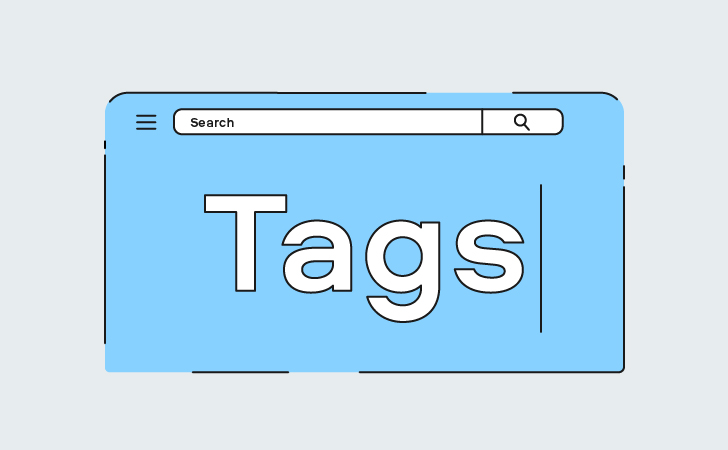
YouTube video tags are a simple, fast, and effective optimization tool. When used correctly, they can improve the chances that relevant audiences will find your video through a search.
Viewers don’t see the tags that are attached to a video, but the tags do help them find it. When a user enters their search query into the search bar, YouTube returns the most relevant videos by factoring in the words used. In addition to boosting visibility in search, tags also increase the likelihood of a video appearing in Topic Channels and Up Next queues under related videos.
If you want to know how to add tags on YouTube and reach a larger audience, read on. We’ve gathered all the information you’ll need to optimize your videos with the most effective keywords.
Tags are specific keywords and phrases used by the platform’s search algorithm to determine what each video is about. They can be added either during the uploading process or after your video has been published.
To add tags while uploading, click on More options in the Details window and scroll down until you find the Tags section. If you’re using a phone, you will have to wait for the upload to finish before you can add tags.
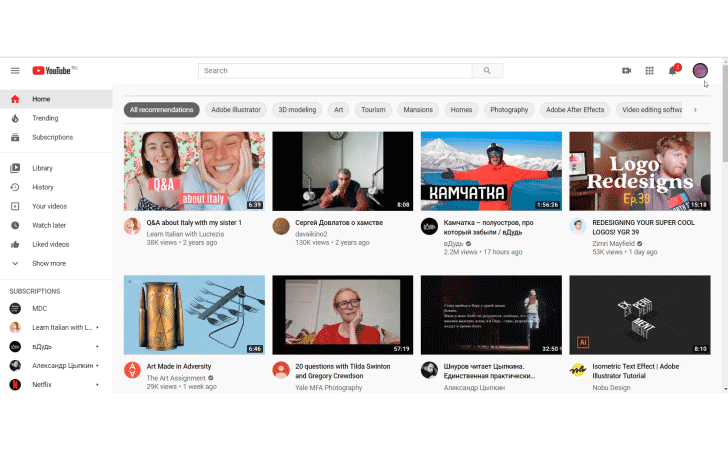
You can also add tags to previously uploaded videos. To do this, open YouTube Studio, go to the Videos section and select the video you want to add tags to. Doing this from your phone is a slightly different process: open the YouTube Studio app, choose Videos from the menu on the left, open the video, and tap on the settings icon. You will see an Add tags section – go ahead and enter your tags there.
Figuring out what tags to use can be quite confusing. To help you out, we have compiled a list of four important types of tags.
YouTube lets you use up to 500 characters for your tags. However, this does not mean that you need to use all those characters. YouTube does not give weight to the number of tags you use, so the best course of action is to use around 10 well-thought-out tags that convey the essence of your videos in the best possible way.
A good way to simplify the process of choosing tags is to think about what you yourself would enter in the search bar if you were looking for videos like yours. Take those keywords as a starting point and writing tags will seem a lot easier!
Take advantage of our special Blog Reader discount to get 10% off Movavi Video Suite
The first tip to find keywords is the easiest and fastest one. Type the keywords you came up with into the search bar. The platform will automatically display some suggestions for the next words you might use. This auto-suggest was originally created to save users’ time on typing, but that doesn’t mean that creators can’t use it to their advantage as well.
For example, if you type “pesto sauce” in the search bar, the system will suggest “pesto sauce pasta” or “homemade pasta sauce”. You can try doing the same with searches like “how to make pesto” or “homemade pesto”.
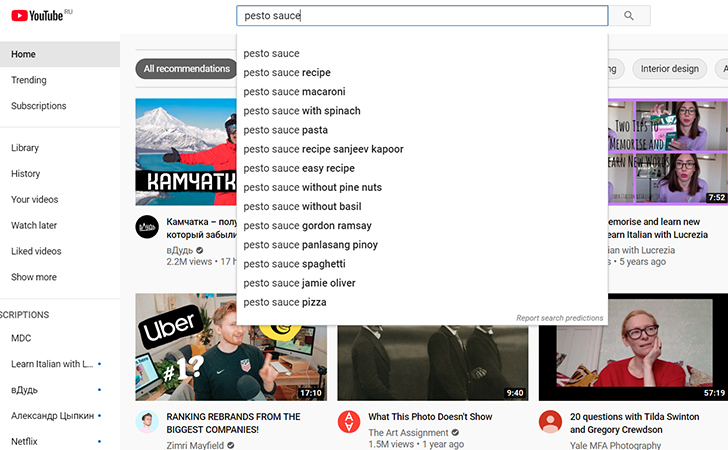
From what YouTube offers you, select the options that are the best matches for your video, and use them to create tags.
There are tools that can help you when brainstorming tags. Rapidtags.io, for example, automatically generates relevant tags for your video based on its title. Don’t put all your hopes on that, though. Just use the tool as a starting point for more ideas.
Add your own nickname and your channel name as tags. This trick can increase the chances that your video will be recommended to viewers who are watching other videos of yours. Also, using your nickname as a tag can help you to get into Google’s universal results.
You can use not only the official name of your channel but also variations of it. For example, for the name “movavi vlog”, we could also add “movavivlog” and “vlog movavi”.
When entering your keywords into the Tags section, pay attention to the options YouTube automatically suggests for you. We do not recommend using only these, as they are usually too generic and don’t define the topic closely enough. Instead, use these tags in addition to more personalized ones. This will help the YouTube search algorithm find viewers who are likely to be interested in your content.
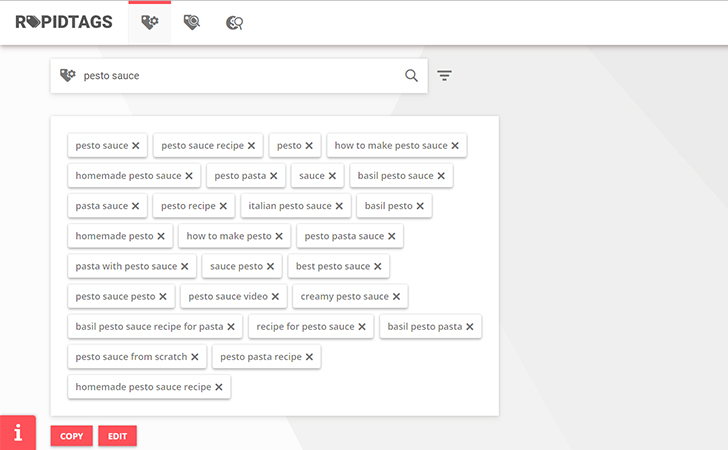
If you want even more ideas, you can check out what keywords other creators are using. To do this, use third-party programs or delve into the source code of the web page. The latter option is the fastest and easiest. Just go to the page with your competitor’s video and press Ctrl+U (Cmd+option+U for Mac). A new tab with the source code will open. Hit Ctrl+F (Cmd+F) to open the search bar and type “keywords” into it. The words that appear after “keywords” in the source code are the tags used on this page.
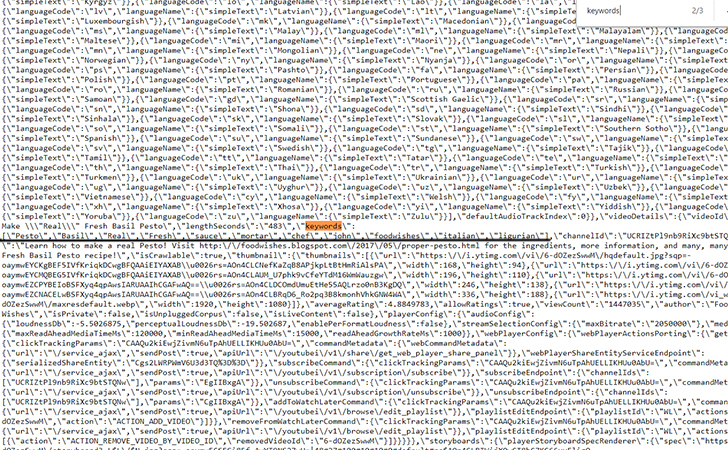
We recommend starting with your main keyword, then using the alternatives and your brand-specific tags. Generic tags are best placed at the very end.
Ready to take your videos to the next level? Download Movavi Video Suite, an all-in-one editing app that will help you make videos of all kinds!